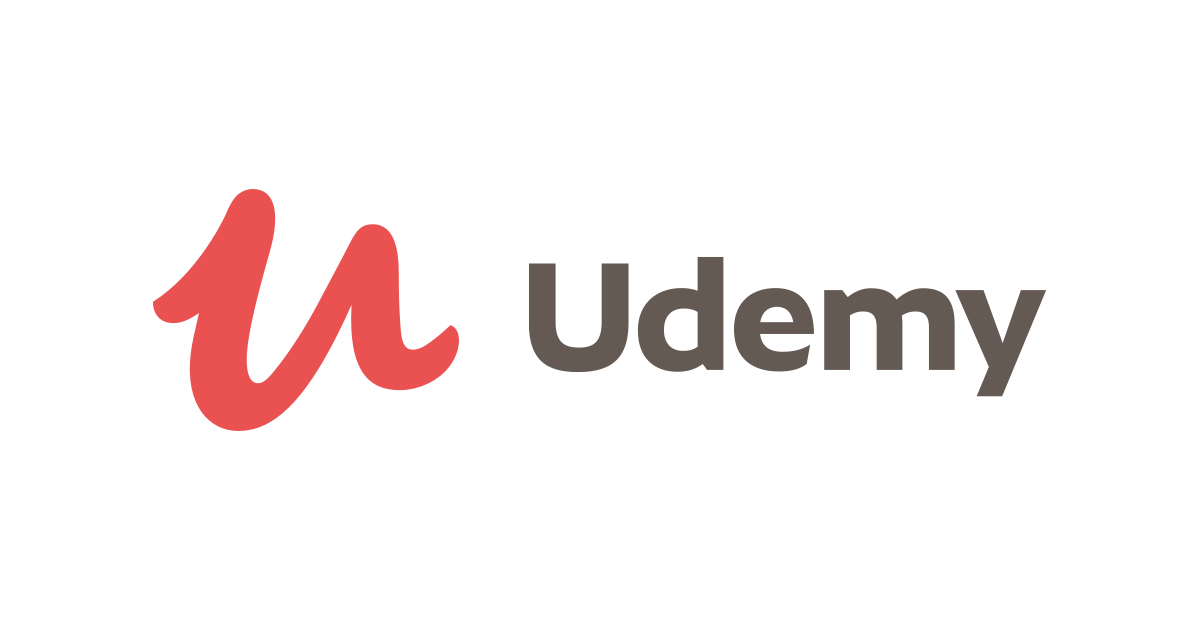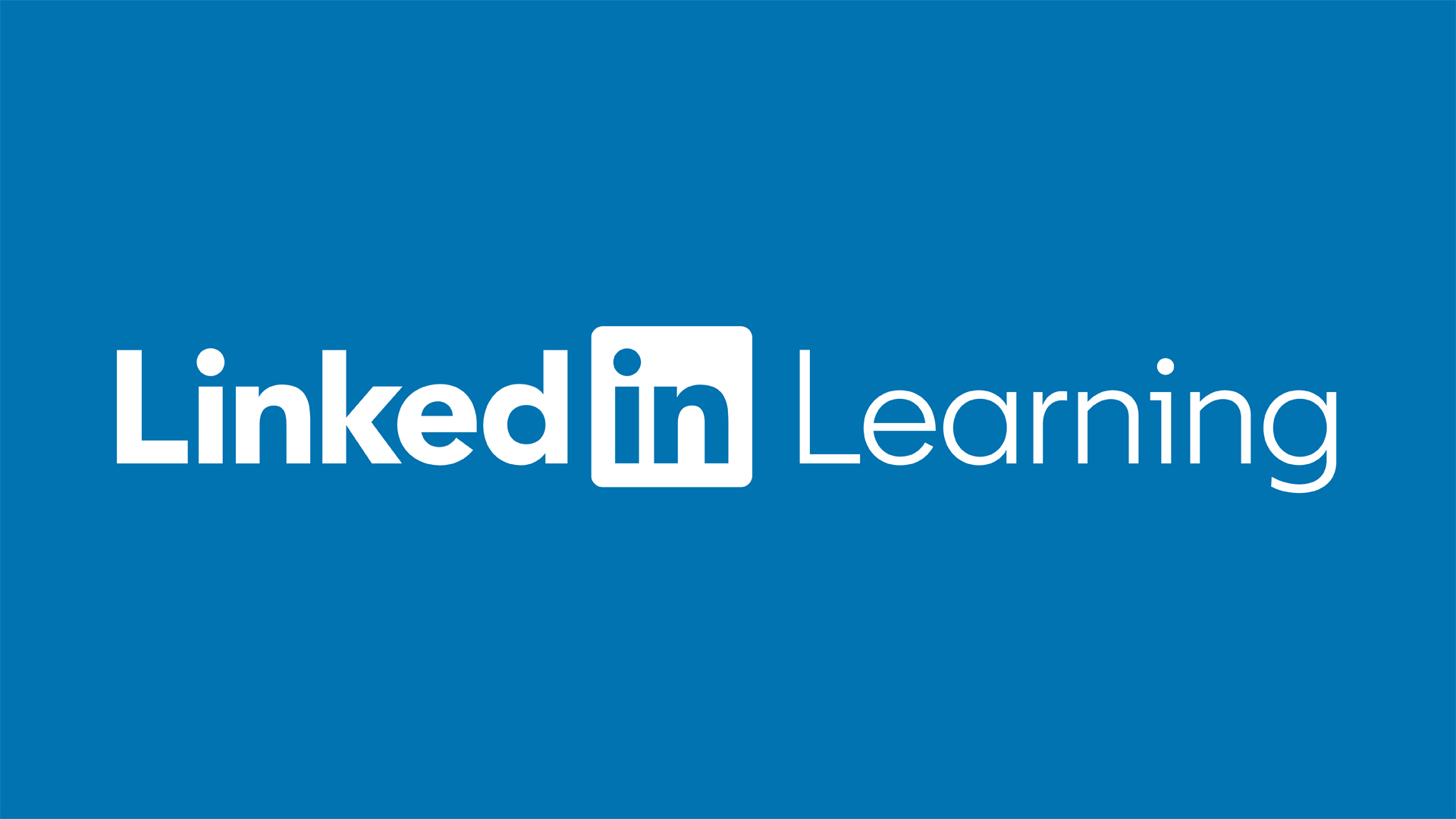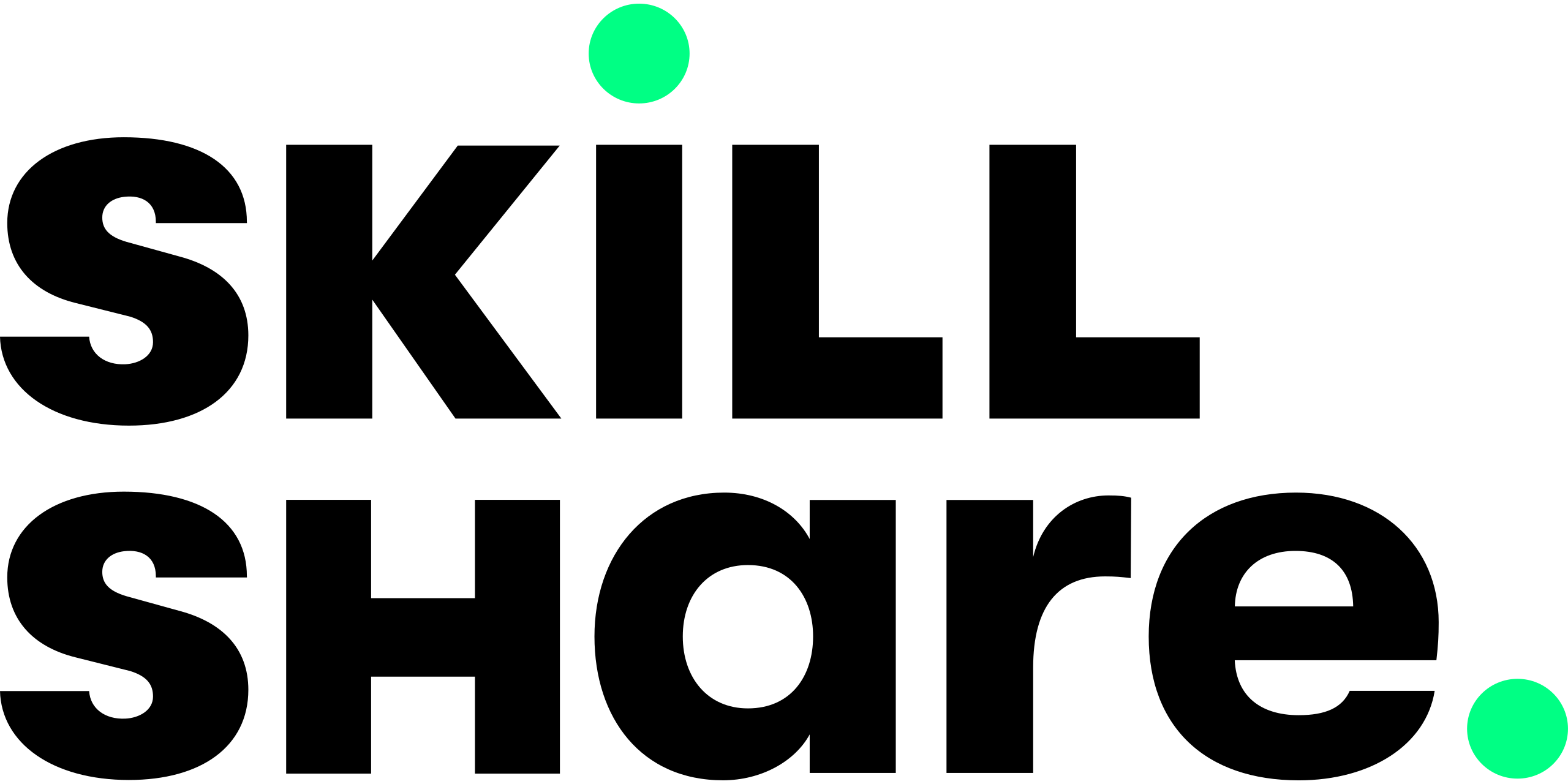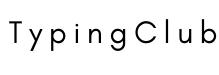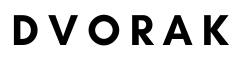- What to Look For in an Online Typing Course
- Top 12 Best Online Typing Courses 2024
- 1. Touch Typing Mastery – Learn to Type Correctly
- 2. Learning Typing
- 3. Touch Typing – Mastery Course (All Keys)
- 4. Typing Mastery: Learn to Type
- 5. Touch Typing Techniques – Learn How to Type Fast
- 6. Typing Course: Learn How to Type & Improve Your Typing Speed
- 7. Typing Course – How to Touch Type Faster – New Way to Learn
- 8. Typing Aid to Reduce Number of Keystrokes & Improve Accuracy
- 9. Typing Course: Master Touch Typing on PC, Mac and Phone
- 10. Master Speed Typing on Your Phone: Android and iPhone
- 11. TypingClub
- 12. Dvorak Keyboard Training
- Frequently Asked Questions
- Touch Typing Tips
- Start Learning Typing Today!
If you’re employed in software development or any other field that requires you to work in front of a computer all day, then touch typing is an essential skill. Some people were lucky and had the opportunity to take a touch typing class in school. For those that didn’t, however, even simple tasks like replying to coworkers’ emails can become slow and laborious.
That’s where online typing courses come in. A good class will teach you how to type quickly without constantly looking down to find the right key. Once you’ve finished the course and spent some time practicing on your own, you can start to dread typing less and enjoy getting your work done faster.
What to Look For in an Online Typing Course
There’s no shortage of online typing classes, and given the importance of computers and mobile devices in most people’s everyday lives, it makes sense that there are so many. Most of them teach the exact same skill. That is, you learn how to use a QWERTY keyboard faster. For this reason, many of the courses we’ll discuss can be hard to tell apart, but we’ll still do our best to explain each one’s strengths.
Skill Level
Most of the courses on this list are beginner-friendly, but there are a few which are intended for more experienced typists.
Cost
The courses we’ll discuss are spread across several different learning-based websites, each with its own pricing model.
Udemy lets you buy the courses you want for a flat fee, which varies for each class. Most typing courses cost somewhere in the $20-150 range.
LinkedIn Learning offers a monthly ($30/month) or yearly ($20/month) subscription plan that gives you access to all of their courses. If you haven’t already, you can take advantage of their 1-month free trial to take the course(s) you want.
Skillshare also gives you a choice between a monthly ($32/month) or yearly ($14/month) subscription that lets you take any of their classes you want. They have a 7-day free trial you can use if you haven’t already.
Curriculum
As we mentioned earlier, most of the courses on our list teach you to touch-type on a QWERTY keyboard. A small handful, however, cover different ground. They may teach you to text faster on your mobile phone or show you how to use a Dvorak keyboard instead.
Now that we’ve let you know what to consider in an online typing course, let’s take a look at the best ones available today!
| Course Name | Platform | Length | Typing Skills Taught |
|---|---|---|---|
| Touch Typing Mastery – Learn to Type Correctly | Udemy | 1h 37m | Typing on QWERTY keyboard |
| Learning Typing | LinkedIn Learning | 47m | Typing on QWERTY keyboard |
| Touch Typing – Mastery Course (All Keys) | Skillshare | 41m | Typing on QWERTY keyboard |
| Typing Mastery: Learn to Type | Udemy | 48m | Typing on QWERTY keyboard |
| Touch Typing Techniques – Learn How to Type Fast | Skillshare | 32m | Typing on QWERTY keyboard |
| Typing Course: Learn How to Type & Improve Your Typing Speed | Skillshare | 1h 29m | Typing on QWERTY keyboard |
| Typing Course – How to Touch Type Faster – New Way to Learn | Udemy | 1h 23m | Typing on QWERTY keyboard |
| Typing Aid to Reduce Number of Keystrokes & Improve Accuracy | Udemy | 1h 42m | Using AutoHotkey to make HotStrings that produce large blocks of text with minimal keystrokes |
| Typing Course: Master Touch Typing on PC, Mac and Phone | Udemy | 1h 5m | Typing on QWERTY keyboard and texting faster on your phone |
| Master Speed Typing on Your Phone: Android and iPhone | Udemy | 51m | Texting faster on your phone |
| TypingClub | TypingClub | Varies depending on curriculum | Typing on QWERTY keyboard, has option for Dvorak keyboard layout |
| Dvorak keyboard training | learn.dvorak.nl | Varies depending on your pace, but likely under 10 hours | Typing with Dvorak keyboard layout |
Top 12 Best Online Typing Courses 2024
1. Touch Typing Mastery – Learn to Type Correctly
- 1h 37m $30
- Course Highlights
- Focuses primarily on typing accuracy
- Skill Level: Beginner
- Included Resources: Color-coded keyboard images, lesson notes
Why we like it
If you want to learn to touch type but don’t know where to start, this course is for you. It takes a deliberate approach to the material and emphasizes accurate typing.
This course will teach you how to touch type by starting from the beginning and moving from there. After you get accustomed to using all three rows of letter keys, you learn how to type each letter of the alphabet before moving on to sentences, capital letters, and numbers. An image of a keyboard is on-screen throughout the course with the keys color-coded, so you know which finger travels to which keys. This way, you don’t have to look down while typing.
The course also gives you notes with each lesson that you can use to practice. You’ll have to practice on your own time in addition to taking the lessons if you want to succeed at the course. The class proceeds slowly and focuses on accuracy over speed, so make sure you feel comfortable with the material in each lesson before you start the next one. You’ll get faster at touch typing as you practice more.
However, if you’re a more experienced typist seeking to improve your skills, then this course won’t help you since it’s intended for beginners. As we mentioned, you’ll also have to dedicate time to extra practice outside of the lessons.
Pros
- Great for anyone who hasn’t learned touch typing or whose skills have lapsed
- Teaches you to touch type with accuracy
- Comes with notes for each lesson to help you practice and learn faster
Cons
- Requires you to practice outside the lessons to get the most benefit
- Not suitable for intermediate or advanced typists
2. Learning Typing
- 47m $30/month or $240/year
- Course Highlights
- Provides tips for using the whole keyboard (inc. numeric keypad)
- Skill Level: Beginner or Intermediate
- Included Resources: Color-coded keyboard chart
Why we like it
This course packs tons of valuable instruction into a short runtime, teaching you to efficiently use almost the entire keyboard. The practice modules will help you develop speed and accuracy, as will the keyboard shortcuts which the course covers.
This course provides a comprehensive touch typing walkthrough so that by the end, you’ll be able to efficiently use almost every part of the keyboard, including letters, numbers, math symbols, the numeric keypad, and other areas. Plus, it reviews how to position yourself with the right posture and ergonomics so you can type comfortably and safely.
Best of all, the course encourages you to develop typing accuracy and speed thanks to its practice modules for each lesson. You can use these modules to test yourself either solely on the keys you learned in your most recent lesson or all of the keys you’ve learned up to that point. You can attempt a module as many times as you want until you feel ready to continue the course.
Finally, the course comes with some extra materials in the exercise files, including a color-coded keyboard chart that shows you which fingers push which keys. If you’re an experienced typist, you may be interested in the list of keyboard shortcuts that can also be found here.
The only slight inconvenience with this course is that you’ll have to either print the color-coded keyboard chart out or keep it open in another window if you want to glance at it while you practice. Unfortunately, the course doesn’t keep it on screen for you.
Pros
- Practice modules help you improve your skills and track your progress
- Teaches you letters, numbers, numeric keypad, and other keys
- Teaches speed as well as accuracy
- Discusses proper ergonomics to reduce risk of injury or health issues
Cons
- Would be more convenient to have a color-coded keyboard on-screen during lessons/practice
3. Touch Typing – Mastery Course (All Keys)
- 41m $32/month or $168/year
- Course Highlights
- Easy-to-follow and covers all keys
- Skill Level: Beginner
- Included Resources: Example exercises, practice files, color-coded keyboard chart
Why we like it
This course takes a fast, efficient approach to the material just as it teaches you to be fast and efficient at typing. It covers all important keyboard areas, is easy to follow, and gives you some practice files and exercises.
This course, like others we’ve discussed, has a shorter runtime, but it uses every minute effectively. It covers every part of a keyboard you’ll need to use for most work tasks, including letters, punctuation, the numeric keypad, special characters, and keyboard shortcuts.
The course’s goal is to improve your productivity without sacrificing accuracy. To that end, it includes examples and exercises for each lesson, as well as practice files and a color-coded keyboard chart that tells you which keys each finger should press. The lessons are ordered in an easy-to-follow, intuitive manner so that learning comes naturally.
The only real drawback of this course is that it would’ve been more convenient if the color-coded keyboard chart were presented on-screen with the exercises and practice files. If you want to look at the chart while you’re practicing, you’ll have to open it in another window or print it out.
Pros
- Teaches letters, punctuation, numeric keypad, special characters, and keyboard shortcuts
- Comes with practice files and exercises to help you improve
- Emphasizes speed, accuracy, and overall typing efficiency
- Course is easy to follow and review
Cons
- Would be nice if a color-coded keyboard were on-screen during exercises/practice
4. Typing Mastery: Learn to Type
- 48m $20
- Course Highlights
- Encourages solid ergonomics during typing
- Skill Level: Beginner
- Included Resources: Color-coded keyboard chart and exercise files (but see our warning below)
Why we like it
This course presents great instruction on improving typing speed and accuracy while maintaining solid ergonomics. The teacher ensures every lesson is easy to understand, making this course a good starting point for new typists.
This course is yet another short, low-priced option that teaches you to use every part of the keyboard that you’ll need for most jobs. These areas include the letter keys, punctuation, number keys, the numeric keypad, and others.
In addition to speed and accuracy, the course also focuses on proper typing ergonomics so you can reduce your risk of injury or health complications from desk work. It helps that the course is well-organized, covering one group of keys at a time, and the instructor gives clear explanations for each lesson.
However, there is a major flaw in the course’s design. The instructor recommends that you make use of several documents and files which aren’t actually available. These include a color-coded keyboard chart and some exercise files. Unfortunately, this issue has persisted for months and the instructor hasn’t yet addressed it.
Pros
- Promotes speed and accuracy while teaching all relevant areas of the keyboard
- Tells you how to type with proper ergonomics
- Instructor explains concepts well and the course is easy to follow
Cons
- Some promised study materials, including a color-coded keyboard chart, are missing
5. Touch Typing Techniques – Learn How to Type Fast
- 32m $32/month or $168/year
- Course Highlights
- Offers lots of opportunity to practice new skills
- Skill Level: Beginner
- Included Resources: Downloadable resources, Q&A platform, and available e-mail support
Why we like it
This course is great for beginners. It’s short, sweet and to-the-point, giving you a series of quick lessons on how to touch type and a list of websites and software you can use to practice what you’ve learned.
This course doesn’t waste any time. It quickly explains how to properly type letters, numbers, symbols, and other keys and provides videos showing each technique. It even covers common typing patterns you can use to increase your speed and difficult words you may encounter. Once you have a basic understanding of the touch typing technique, the instructor gives you a list of websites and software you can use to practice, which is essential for improvement.
The instructor also provides several downloadable documents that review some of the material taught in the course, and you can use them for reference. He also responds to questions posted in the “Discussions” tab of the course page, so you can reach out if you run into any problems. He lists his email address if you want to contact him directly.
On the other hand, this course won’t have much to offer intermediate typists looking to up their game. It’s possible that some of the practice and discussions about common patterns and tricky words may help that group, but otherwise it’s mostly for beginners.
Pros
- Instructor is responsive to questions in the “Discussions” tab and provides his email address
- Discusses proper typing techniques and gives videos with examples of those techniques
- Covers letters, numbers, symbols as well as common typing patterns and difficult words
Cons
- Doesn’t have much to offer more experienced typists
6. Typing Course: Learn How to Type & Improve Your Typing Speed
- 1h 29m $32/month or $168/year
- Course Highlights
- Highly detailed course that takes a thorough look at touch typing
- Skill Level: Beginner or Intermediate
- Included Resources: None
Why we like it
This course is longer than most typing classes, but that’s because it covers the subject thoroughly. It starts with the basics and later gives recommendations for how to keep improving your technique.
If you want a course that takes the time to teach touch typing in detail, then this is the one for you. Over more than a few dozen lessons, you’ll learn how to type literally one finger at a time as the instructor shows you which keys each finger presses. He dedicates lessons to every key you’ll likely need to use including letters, numbers, punctuation, symbols, F1-F12, and others. Sometimes the lessons overlap each other, and you’ll see some keys are discussed twice.
Once you’ve got the basics down, you can watch the latter half of the course in which the instructor gives you several short cuts and tips you can try in order to increase your speed. More experienced typists might be interested in this portion of the course.
The course’s depth and thoroughness are its main selling points, but they could be a drawback for some potential students. Like we mentioned earlier, the course is fairly long and it does cover the same ground twice on occasion, and these qualities can make it seem overlong or repetitive. The course also doesn’t provide any handouts or reference documents for you to use.
Pros
- Takes an in-depth, comprehensive approach to teaching typing, even covering some keys twice
- Gives several short cuts and tips to further improve your speed
- Great for beginners or those who have been typing but want to get better
Cons
- Might be too long and/or repetitive for some
- Doesn’t come with any downloadable notes or reference guides
7. Typing Course – How to Touch Type Faster – New Way to Learn
- 1h 23m $100
- Course Highlights
- Employs a unique teaching approach (two-key touch typing)
- Skill Level: Beginner
- Included Resources: Practice sheets, bonus lecture
Why we like it
This course has a method of teaching touch typing that differs from many other classes. You practice with two keys at a time for brief intervals. If you’re a beginner who’s open to learning typing a bit differently, try it!
Every now and then, an instructor will attempt a new way of teaching an old skill to help newcomers learn it faster. This course is unique because it teaches touch typing two keys at a time. You’ll practice each two-key combination for 30 seconds before moving on to the next one.
Since practice is vital to developing a skill, the instructor also tells you how to practice so you maximize your chances of improving quickly. It helps that he gives you downloadable practice sheets at the end of each section. Plus, there’s a bonus lecture after the course’s conclusion which gives tips on how you can type faster.
However, while the course takes a different, effective approach to the material, it’s not as comprehensive as other classes. It doesn’t teach you to touch type on the numeric keypad or to use the alternate characters on the number keys in the top row.
Pros
- Unique way of learning typing by attempting combinations of two keys at a time
- Gives advice on how to practice effectively
- Comes with practice sheets for each section and a bonus lecture at the end
Cons
- Doesn’t cover as much of the keyboard as some other courses
8. Typing Aid to Reduce Number of Keystrokes & Improve Accuracy
- 1h 42m $25
- Course Highlights
- Teaches a range of time-saving keyboard shortcuts
- Skill Level: All levels
- Included Resources: Teachers are responsive to questions and provide occasional resource links
Why we like it
If you often need to type the same text over and over for your job and you want an easy shortcut, this is it. You’ll learn how to generate an entire block of text just by typing a few letters.
In the medical, legal and data entry fields, among others, you may often find yourself having to type the same large chunk of text many times throughout the day. You could learn to type faster, but repeatedly doing the same work is still a big hassle. Instead, this course shows you how to save some time by using a program called AutoHotkey to create HotStrings, which will automatically generate your desired line/paragraph/chunk of text with just a few keystrokes.
As you can imagine, this method is a massive timesaver, and it’ll allow you to spend less time on busy work and more time on important, meaningful tasks. If the thought of learning a new program sounds intimidating to you, don’t worry. The course instructors are experts who clearly explain how to use AutoHotkey and provide examples so you don’t get lost. They also respond to reviews and questions on the course page, and sometimes they give links to further resources.
Unfortunately, AutoHotkey only works on Windows PCs, so Mac users won’t get any benefit from this course. Also, if you’re looking to start learning touch typing, this course isn’t for you.
Pros
- Great timesaver for those who must repeatedly retype the same text for their job
- Instructor responds to reviews and questions
- Course is informative even for experienced AutoHotkey users and easy to understand
Cons
- Only works on Windows PCs
- Doesn’t teach you to touch type
9. Typing Course: Master Touch Typing on PC, Mac and Phone
- 1h 5m $45
- Course Highlights
- Two-in-one course: covers QWERTY and phone typing
- Skill Level: Beginner
- Included Resources: Various practice materials/exercises
Why we like it
This course offers a two-for-one deal by teaching you not only how to touch type on a QWERTY keyboard, but also to text faster on your phone. If you want to text and type faster, this course is for you.
Obviously, touch typing is an essential skill in the 21st century. However, emails aren’t the only way we send messages nowadays. Lots of communication is done over text messaging as well, so it’s good to know how to use computer keyboards and phones effectively.
Luckily, this course teaches you both of those skills. It gives detailed instruction for touch typing, including letters, punctuation, the numeric keypad, special characters, and numbers. Additionally, you’ll get a color-coded keyboard chart, so you know which keys each finger presses and exercise files that help you practice what you’re learning.
The course shows you several ways to text faster as well. You’ll learn how to use predictions and the clipboard feature to save time. You’ll also discover which on-screen keyboards to use to boost your speed and learn the different hand and keyboard positions you can try while texting. The course packs a lot into each lesson, but it’s all well-organized and easy to follow.
The only real drawback to this course is that more experienced typists might not get much out of it since it mostly teaches the basics of touch typing. It’s possible that that group will appreciate the texting section, but that’s only one-quarter of the course’s runtime.
Pros
- Shows you how to touch type on QWERTY keyboard and text faster on your phone
- Comes with practice materials and exercises
- Well-organized and easy to understand
Cons
- Not much in this course for intermediate or advanced typists
10. Master Speed Typing on Your Phone: Android and iPhone
- 51m $35
- Course Highlights
- 100% focused on improving speed typing from your phone
- Skill Level: Beginner
- Included Resources: Practice app materials for your smartphone
Why we like it
Most typing courses teach you to better use a traditional computer keyboard, but this one focuses on how to text faster on your smartphone. If you do lots of work on your mobile device, give this course a try!
As we do more work and send more texts and emails on our phones, it becomes more important that we use our mobile devices efficiently. Thankfully, smartphone designers are aware of this trend and have added features to their products over time to make texting easier.
This course teaches you how to use those features and techniques so you can reduce your texting time. These techniques include predictions, shortcuts, text expansion, voice recording and others. The course takes a step-by-step approach to showing you the material, and the instructors teach every lesson in a concise and understandable way. Plus, the course comes with practice apps and materials so you can improve your skills.
That said, if you don’t send many messages or emails with your phone, this course might not appeal to you. It doesn’t discuss how to use a physical QWERTY keyboard, so you should look elsewhere if you want to learn how to more efficiently type on your laptop or desktop computer.
Pros
- Teaches you to quickly text/type on your phone using several techniques
- Lessons are easy to understand and present information step-by-step
- Great for anyone who regularly sends lots of messages or does work on their phone
Cons
- Won’t help those who mostly type on laptop or desktop keyboard
11. TypingClub
- Varies depending on chosen curriculum Free; Individual Premium Edition is $78/year or $8.50/month; School Pro Edition is charged per year and per student license
- Course Highlights
- Designed for kids and uses a student-led curriculum
- Skill Level: Beginner or Intermediate
- Included Resources: Games, changeable theme, advanced reports + more
Why we like it
TypingClub is a fantastic resource for helping kids and students learn touch typing. It offers teachers lots of information on students’ performance and lets them design the curriculum. Plus, students get immediate feedback and the website has a free option!
Touch typing is a great skill for kids to learn while they’re still in school so that when they eventually get jobs, they already know how to use computers efficiently. TypingClub is geared specifically toward a younger audience for this reason. It has options for both the traditional QWERTY keyboard and the lesser-known Dvorak layout.
In addition to a free version, there are Premium/Pro editions available for individuals and schools. The Individual Premium Edition removes ads and has more games, themes, advanced reports, replay attempts and other features. The School Pro Edition also removes ads and gives teachers additional features.
The best part of TypingClub is that it offers lots of information and options to students and teachers. The teacher dashboard shows students’ progress and performance in exquisite detail, and instructors can construct lesson plans as they choose. They can even assign tasks to individual students. On the other hand, students get constant feedback as they work regarding their speed and accuracy. They can see how they did once they finish a lesson as well.
That said, the abundance of content can also be a drawback. TypingClub gives teachers so much information and such a massive array of options that it can take a long time to learn everything or even figure out where to start.
Pros
- Great way for kids, students and beginner typists to learn touch typing
- Easy for teachers to track students’ progress and make lesson plans
- Students get constant feedback on their speed and accuracy and earn rewards for doing well
Cons
- Teacher dashboard/interface is massive and can take a while to learn
12. Dvorak Keyboard Training
- Varies depending on your pace, but likely under 10 hours Free
- Course Highlights
- Teaches on the Dvorak keyboard layout
- Skill Level: Beginner
- Included Resources: None
Why we like it
Unlike most other typing courses, this one teaches the lesser-known Dvorak layout instead of QWERTY. It gets you started on words right away so you begin developing muscle memory faster. Plus, it’s free!
Dvorak may not be as widely used as the traditional QWERTY keyboard layout, but it has its fans. It was made to increase typing efficiency and minimize the typist’s needed finger movement. This course lets you try it out and see if it’s for you or not. The first lesson starts you off with typing words, which helps you gain muscle memory more quickly than if you learned only letters first.
The course is set up so that you can keep your computer’s default QWERTY settings on while you practice Dvorak, which adds to the convenience factor. If you finish the course and decide you want to change your settings to Dvorak, you can do so at that time.
The class’s only notable downside is that it doesn’t teach you to type punctuation in Dvorak, so you’ll have to practice outside the course to master those keys.
Pros
- Free, simple way to learn to touch type with a Dvorak keyboard
- Dvorak layout was made with ease of use and speed in mind
- You learn to type words from the beginning, not jumbles of letters
Cons
- Doesn’t teach punctuation
Frequently Asked Questions
Fortunately, just following the typing posture rules we discussed can decrease your risk of getting carpal tunnel syndrome. Additionally, you should take short breaks from typing once or twice an hour and stretch your hands and wrists. You can also wear gloves or a wrist brace as these can keep your hands warm and prevent injury.
All of these tips can help reduce the chance that you’ll develop carpal tunnel syndrome, but if you start feeling symptoms including numbness, tingling, weaker grip and/or pain, consult a doctor.
We’ll be honest: touch typing isn’t the most exciting skill to learn. However, its benefits are undeniable, especially in a world where many of us spend hours a day staring at a computer or smartphone screen. If you use a computer for your job, then learning touch typing will greatly increase your efficiency. Even if you don’t work a desk job, touch typing can still help you respond to emails and messages more quickly.
Touch Typing Tips
Maintaining the right typing posture is essential, especially if you’re a student who frequently has to work on a computer or you have a desk job. Consistently having good posture will greatly reduce your risk of experiencing pain or unpleasant conditions like carpal tunnel syndrome.
Make sure your feet are flat on the ground and your knees are at a 90-degree angle. Keep your back and neck straight, and adjust your monitor so the top of the screen is at or slightly below eye level. If you feel back pain, you can adjust the backrest to an angle between 110 and 130 degrees to decrease the pressure that creates the pain.
Keep your wrists in a neutral position and tilt your keyboard slightly away from you so your wrists aren’t sitting on the desk. If you have a wrist rest, keep it right up against the keyboard and only place your palms on it, not your wrists. Your elbows should maintain an angle between 90 and 110 degrees at all times, and you want the keyboard either at the same level as them or a bit lower.
If you’re using a laptop, consider using an external keyboard and mouse. Laptop keyboards are usually smaller than normal-sized keyboards, and that’s why they force you to squeeze your shoulders closer together when you type. An external keyboard and mouse eliminates this problem and lets you keep the laptop at a comfortable distance. You should also get a laptop tray so you can keep the screen at or just below eye level. Otherwise, you can use a stack of books or unneeded papers.
Start Learning Typing Today!
Learning to touch type may seem intimidating, especially if you’re used to slowly poking at the keyboard with one or two fingers, but you shouldn’t worry. Few learners can touch type quickly right after they start learning. All you have to do is focus on accuracy and getting the muscle memory ingrained in your hands before you begin to pick up your speed. Once you master touch typing, you’ll enjoy its rewards for years to come.